
Here’s 6 Amazing Galaxy Z Fold3 Tips and Settings for New Owners to Get You Started
The Samsung Galaxy Z Fold3 5G is a flagship powerhouse foldable phone that features immense customisability via a massive array of settings, many of which aren’t immediately obvious to casual users. Here’s 8 amazing Galaxy Z Fold3 Tips and Tricks for new owners looking to harness the sheer power of this pocket behemoth.

You can also peruse our prior Galaxy Z Fold3 review and find out why we’re so besotted with this superphone and check out our prior feature on why it is the perfect work partner.
Setting up the Galaxy Z Fold3
Table of Contents
Once you’ve gotten your Galaxy Z Fold3 out of the box, you’ll need to set your phone up and transfer your accounts from your old smartphone via their own Smart Switch app which works on almost any brand of phone including Apple’s iPhones or other Android smartphone brands.
This process takes a few minutes so it’s a good time to kick back and get a cup of coffee. Once that’s sorted, you’re able to get started on customising and tweaking the look and feel of your Galaxy Z Fold3 to your exact specifications.
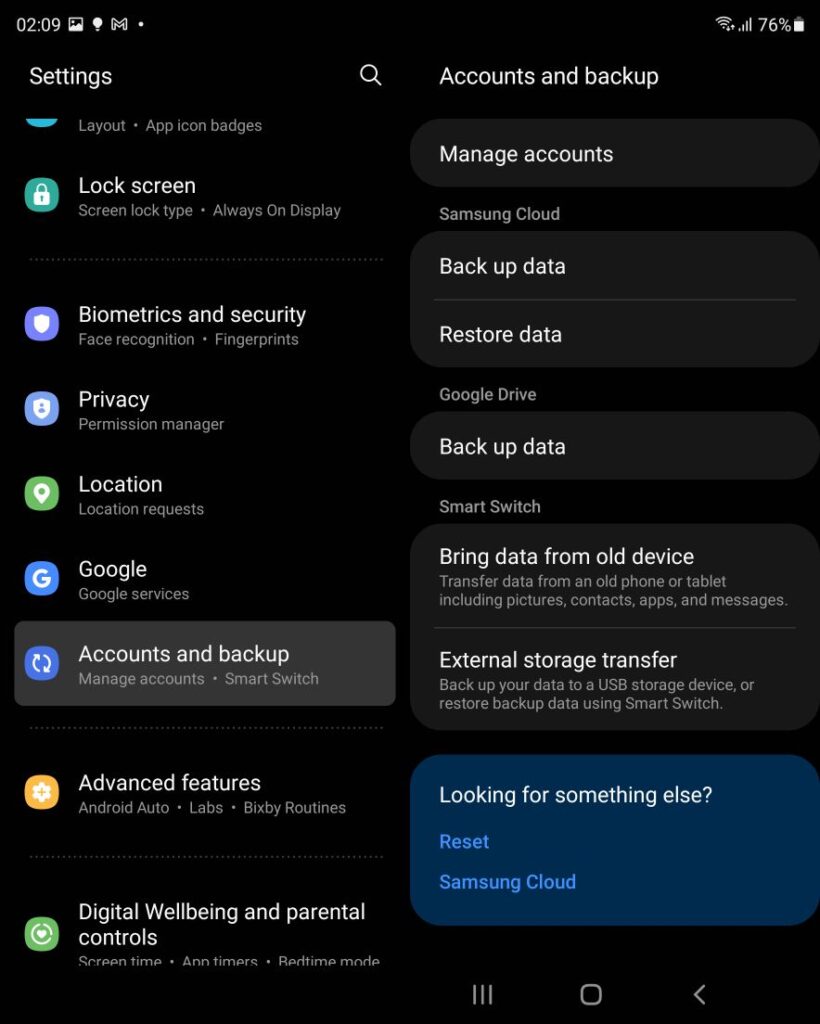
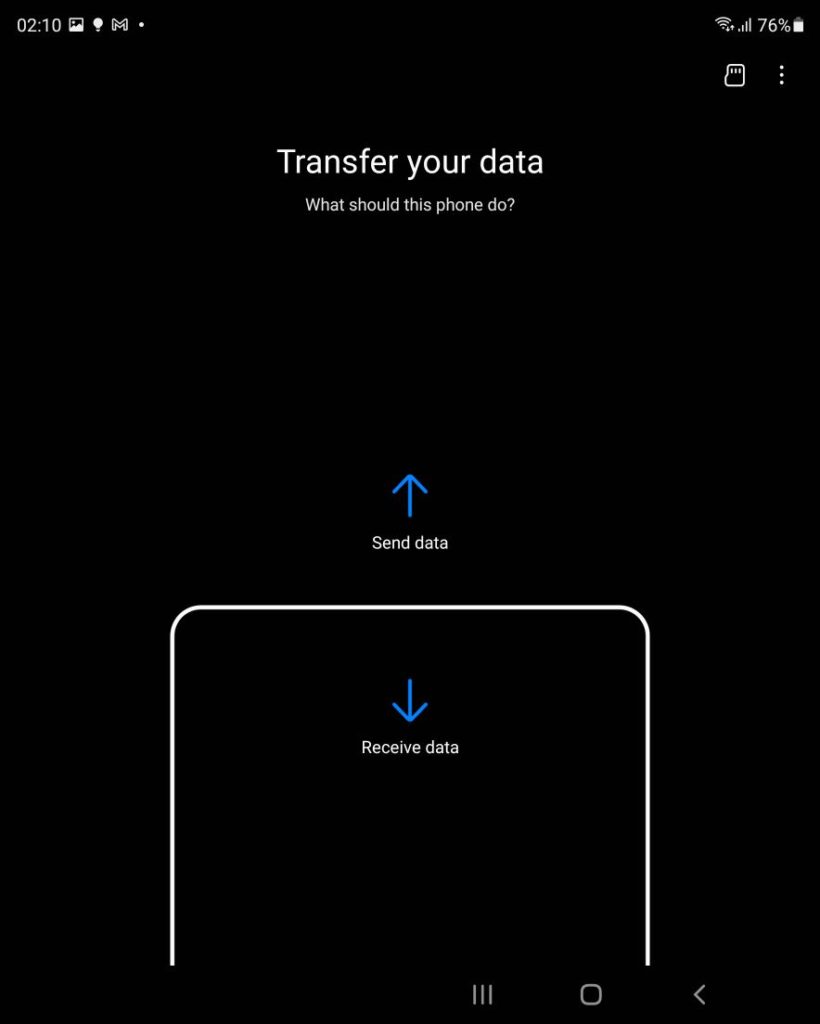
In case you skipped all these settings in your haste to get stuck in, you can access Samsung Smart Switch via the following step below. Naturally, you’ll also need your old smartphone nearby to transfer all your data over:
Go to Settings> Accounts and Backup> Bring data from old device
Some of these Galaxy Z Fold3 tips aren’t so much tips as they are obligatory settings you ought to turn on at the first opportunity to maximise your user experience while others are helpful settings hidden in the menus in case you need to tweak a particular aspect of the phone. As we discover more useful Galaxy Z Fold3 tips and tricks for beginners, we’ll add them here.
Galaxy Z Fold3 Tip #1 – Turn on Device Protection
Seeing the growing array of potential malware capable of causing all manner of mischief on our phones, it’s a bit of a surprise that this feature isn’t activated by default.
Nested within the Galaxy Z Fold3 is a ‘Turn on Device Protection’ mode that scans all your existing apps to ensure they’re safe in order to create a secure environment before turning itself on and scanning other incoming apps for malware. It’s free and it adds extra peace of mind:
To access Galaxy Z Fold3 Device Protection:
Go To Settings > Battery and Device Care > Turn on Device Protection
- Galaxy Z Fold3 Tip Device Protection step 1
- Galaxy Z Fold3 Tip Device Protection step 2
- Galaxy Z Fold3 Tip Device Protection step 3
Galaxy Z Fold3 Tip #2 – Turn on Dark Mode
By default, the Galaxy Z Fold3 and its menus are set by default to Light mode which means apps and settings all have a white background
I don’t know about you but gazing on a display as large as the Galaxy Z Fold3’s main 7.6-inch screen that has the brightness of a dozen suns, especially at night, isn’t a prospect I would relish.
Fortunately, the Fold3 does have a Dark mode that, wherever possible, introduces a blissfully dark background wherever it can including its menus, several Google apps and the default browser. Swapping the menus to Dark Mode also helps save on battery life too which can mean the difference between having enough juice to make it home or having to fish around for a power bank to call a Grab.
To turn on Galaxy Z Fold3 Dark Mode:
Go to Settings > Display > Select Dark Mode settings
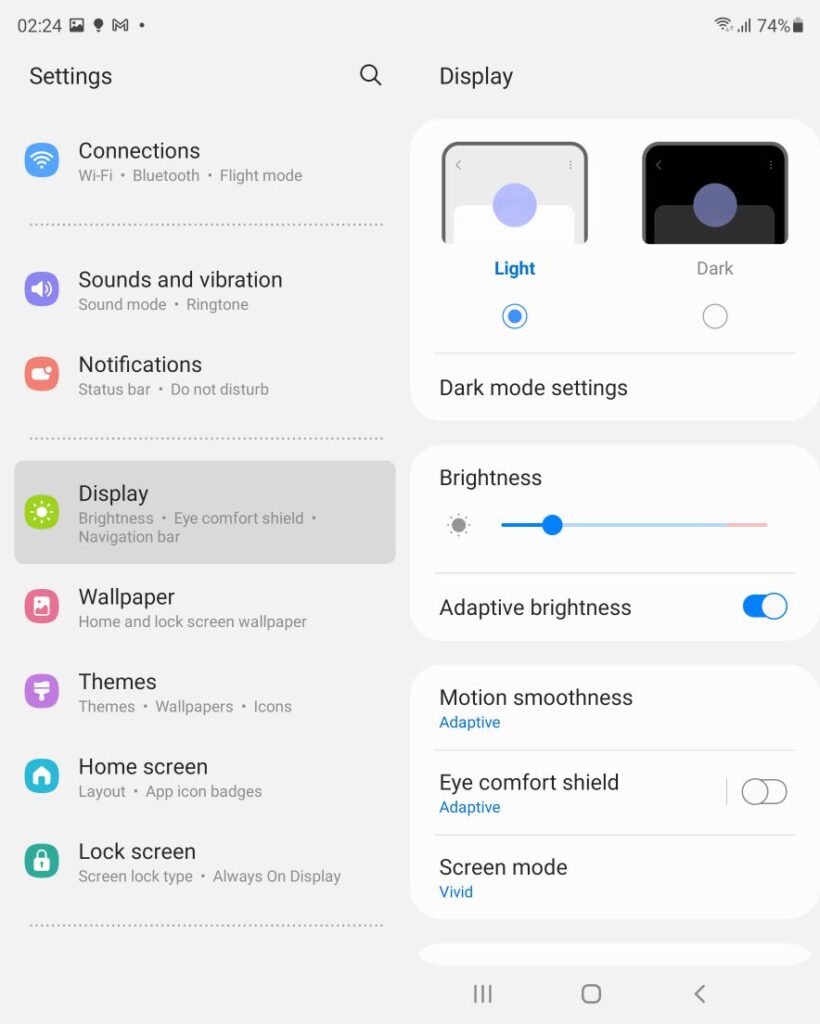
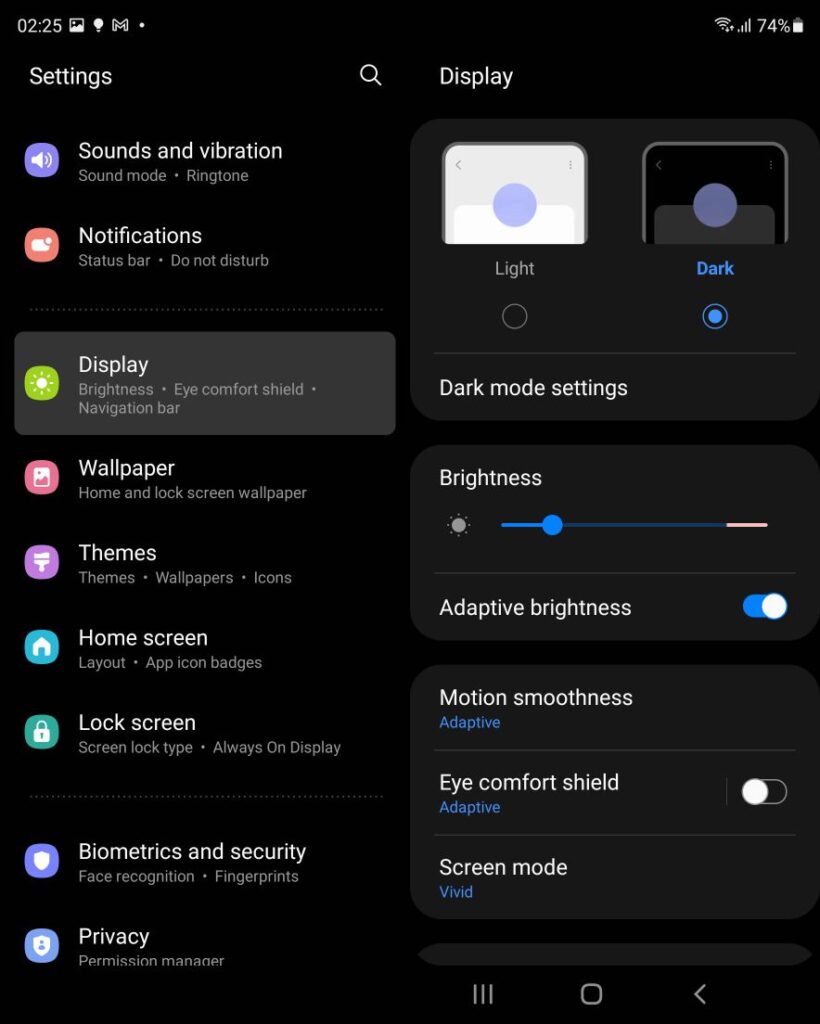
Galaxy Z Fold3 Tip #3 – Customise Earbud Sound with Adapt Sound
Everyone has different levels of hearing acuity and it’s a fact that our sensitivity to higher frequency sounds declines as we age. The Samsung Galaxy Z Fold3 has an Adapt Sound setting that works in tandem with a pair of wireless headphones to offer better quality audio for movies, music and gaming unique to your hearing acuity.
You can preselect from four broad categories based on age be it for Under 30 Years Old, 30 to 60 Years Old and Over 60 Years Old and no boosting at all.
Alternatively, you can pair up wireless earbuds like the Galaxy Buds2 and then create a customised hearing profile. The phone will play a series of sounds to determine a personalised hearing profile. The end result? Fantastic sound that works just for you.
With a paired set of wireless earbuds, go through these settings to access the Galaxy Z Fold3 Test My Hearing:
Go to Settings> Sounds and vibration > Sound Quality and effects > Adapt Sound> Test My Hearing
- Galaxy Z Fold3 Tips Adapt Sound Step 1
- Galaxy Z Fold3 Tips Adapt Sound Step 2
- Galaxy Z Fold3 Tips Adapt Sound Step 3
- Galaxy Z Fold3 Tips Adapt Sound Step 4
Galaxy Z Fold3 Tip #4 – Assign Galaxy Z Fold3 Side Key special functions
The side mounted power button on the Galaxy Z Fold3 also doubles as a fingerprint reader but you’re able to do more with it by assigning additional functions to it.
By going into the settings, you’re able to assign what a double press on the Side Key does. You can assign a double press to quickly launch the stock camera app which is the best choice or, alternatively, summon Bixby.
You can also assign it to open a specific app of your choice from one you have preinstalled. You can also assign what the pressing and holding down the button does be it to summon Bixby or to turn the phone off. For most beginners, setting Double Press to start up the camera and Press and Hold to power down the phone are the most practical options. Here’s how to to it:
To modify Galaxy Z Fold3 Side Key Double Press and ‘press and hold’:
Go to Settings > Advanced Features > Side Key
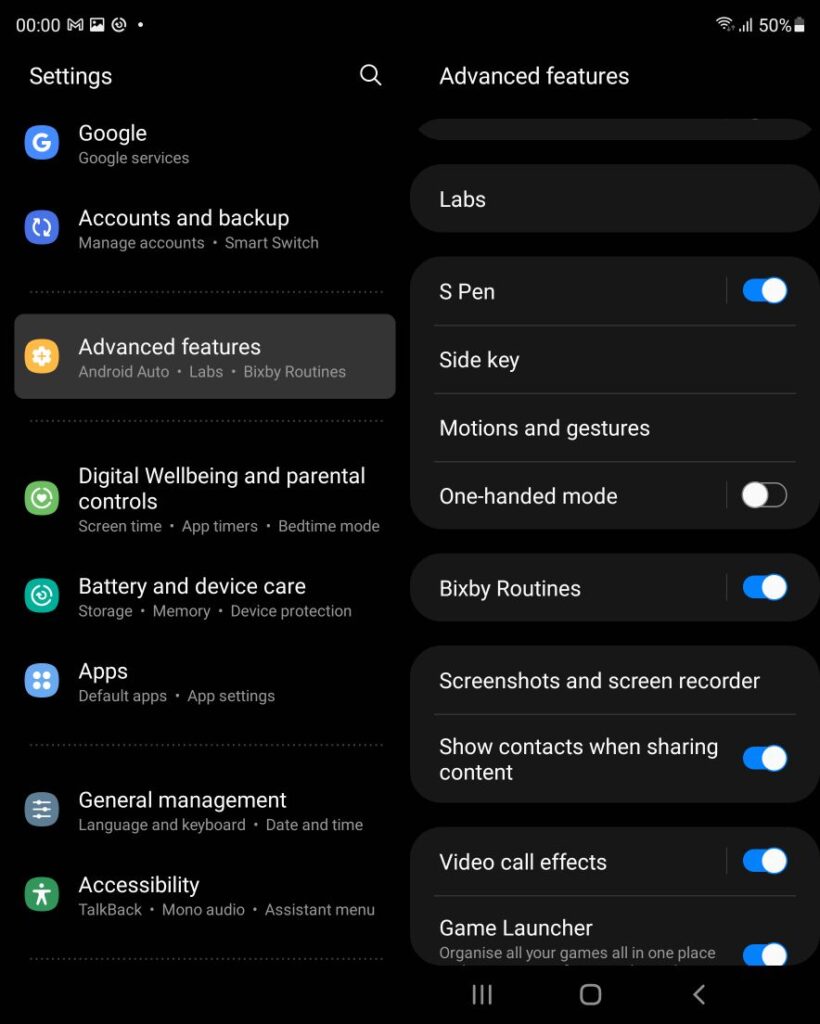
Galaxy Z Fold3 Tips – Assigning the Side Key Step 1
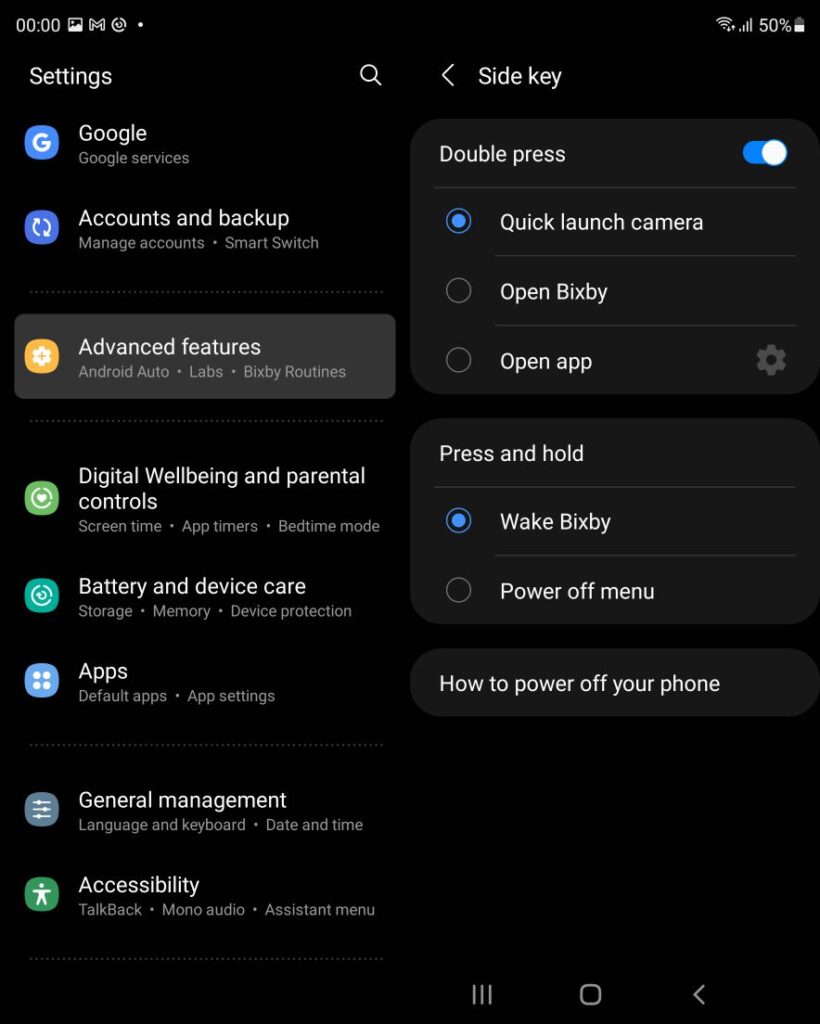
Galaxy Z Fold3 Tips – Assigning the Side Key Step 2
Galaxy Z Fold3 Tip #5 – Activate Cover Screen Mirroring
The front facing Cover screen and the inner main display on the Galaxy Z Fold3 can have entirely different layouts for widgets and apps.
While the apps you have installed on the phone appear on both the main and Cover screen, their order, positions and which folders they’re plonked in can differ. You can, in theory, assign and create a customised menu exclusively for the Cover screen with apps that you need the most on the go and create another set when you use the main screen. It’s your call.
Alternatively, if you’re a ‘a place for everything and everything in its place’ sort of person, you can activate Cover screen mirroring so that the layout on the Cover and the main display is identical.
To turn on Galaxy Z Fold3 Cover Screen Mirroring:
Go to Settings > Home Screen > Cover screen mirroring
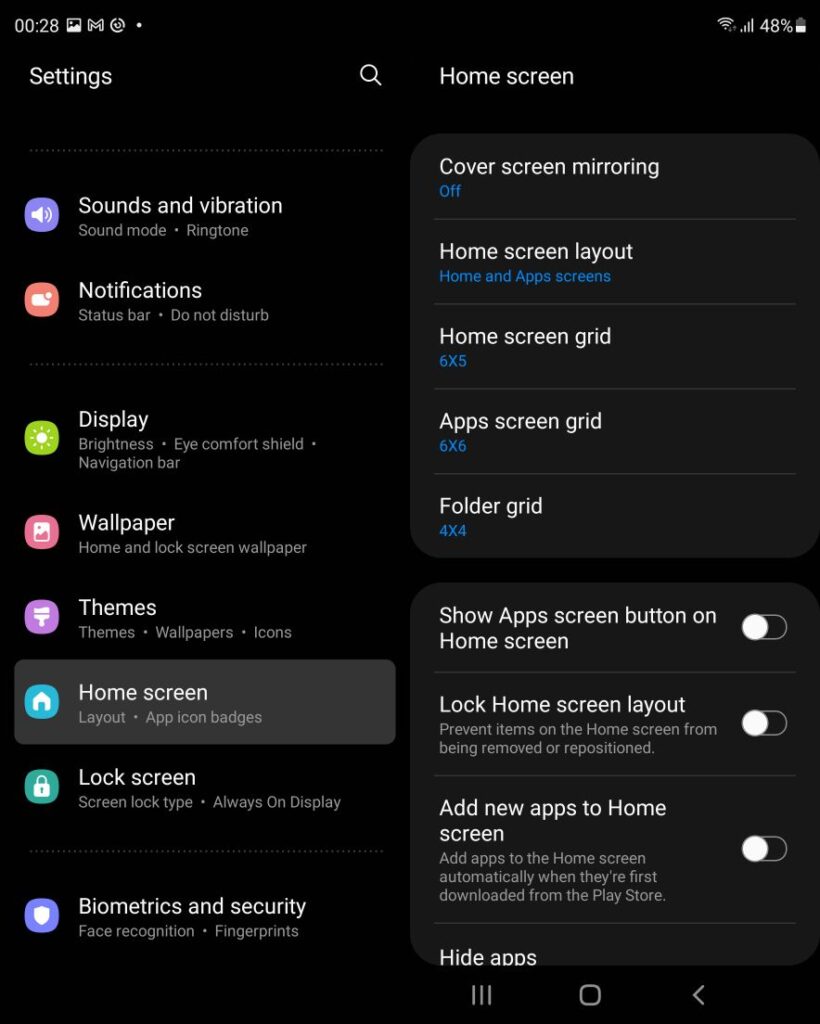
Galaxy Z Fold3 Tips – Turning on Cover Screen Mirroring Step 1
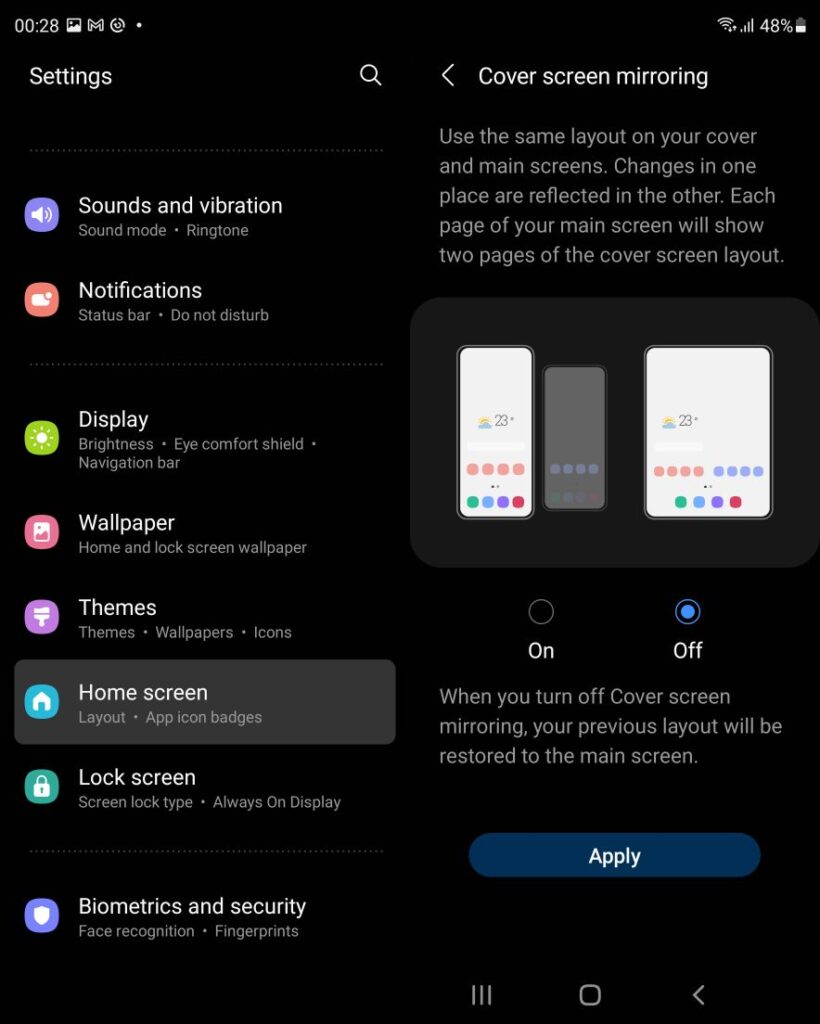
Galaxy Z Fold3 Tips – Turning On Cover Screen Mirroring Step 2
Galaxy Z Fold3 Tip #6 – Extend Battery Lifespan
The Samsung Galaxy Z Fold3 benefits from several settings that typically appear only on Samsung’s Galaxy Tab series tablets. The most important of them is the ability to potentially extend the battery lifespan.
Without going into too much of the science, the average smartphone battery gradually loses its ability to hold a full charge as users go through full charge/drain cycles. To extend the battery lifespan, this mode lets you cap the battery charging to 85% versus the usual full 100% to extend the lifespan of the Galaxy Z Fold3’s battery.
If you’re primarily working from home or doing a short commute, keeping this on would be a great idea but if you’re looking to travel on a long trip, you can turn it off to have maximum endurance.
To turn on the Galaxy Z Fold3’s Extend Battery Lifespan setting
Go to Settings> Battery and Device Care>Battery>More battery settings>Protect battery
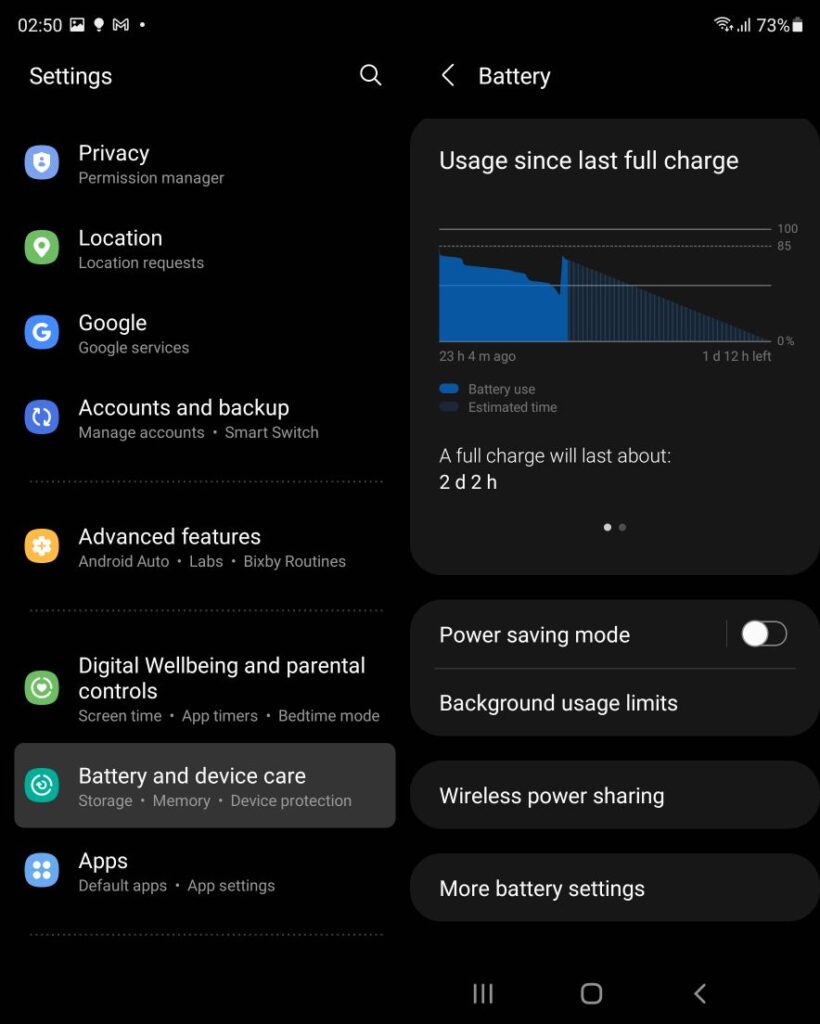
Galaxy Z Fold3 Tip #6 – Extend Battery Lifespan Step 1
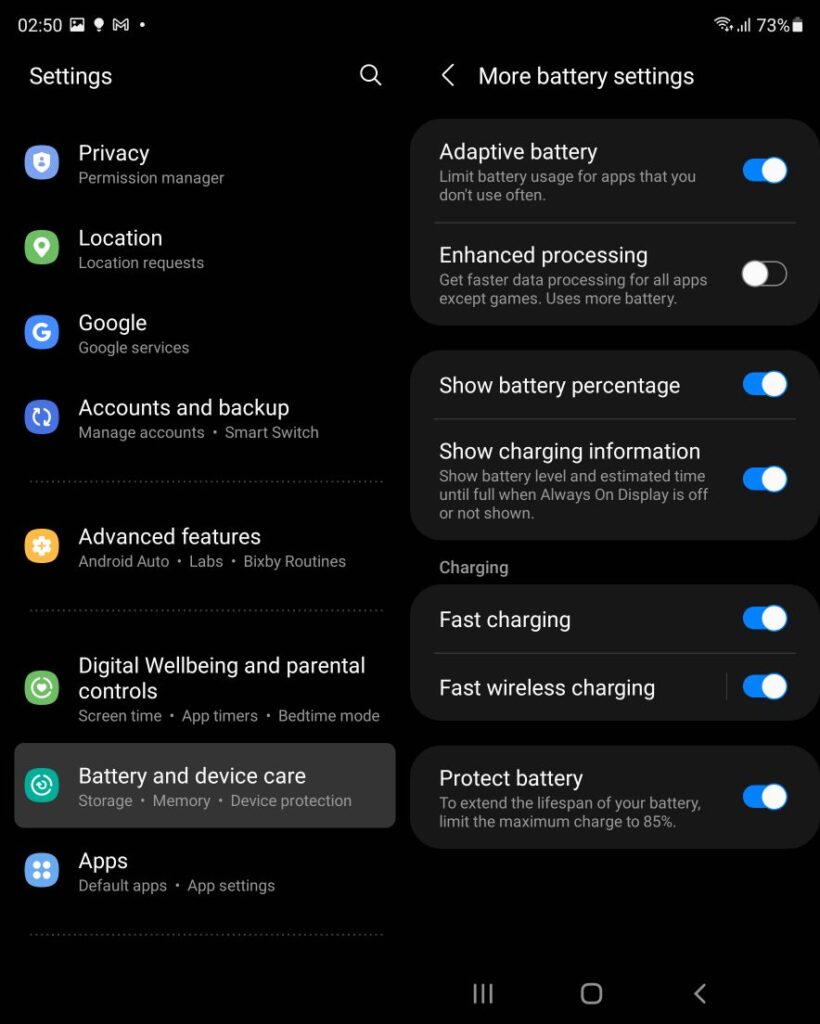
Galaxy Z Fold3 Tip #6 – Extend Battery Lifespan Step 2
Buying the Galaxy Z Fold3 in Malaysia – Pro Tip
At present, the Samsung Galaxy Z Fold3 is available for sale nationwide in Malaysia. For a limited time only until 31st October 2021, you can purchase the Galaxy Z Fold3 and be rewarded with RM1,299 in free gifts that consist of an RM500 Samsung online store voucher and a RM799 Samsung Care+1 year plan.
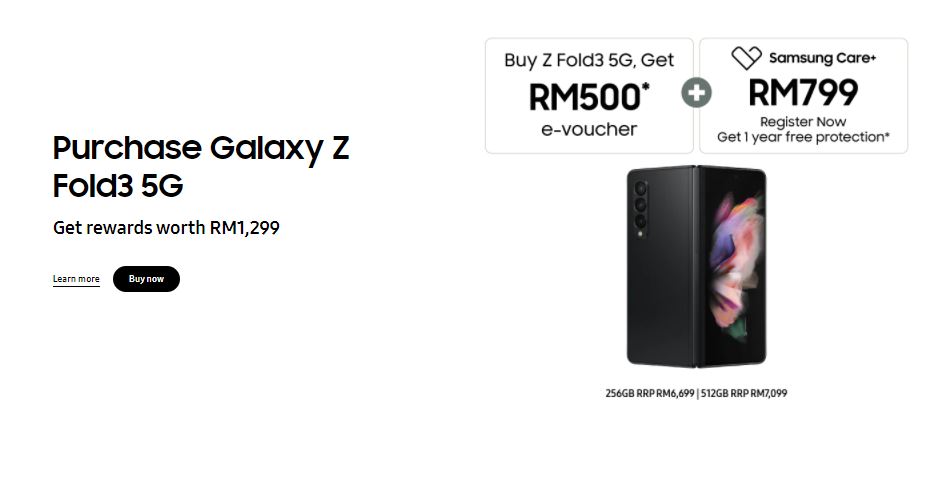
You can check out Samsung’s official online store, authorised retail partners as well as their official Samsung Shopee online store and Lazada online store.
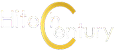
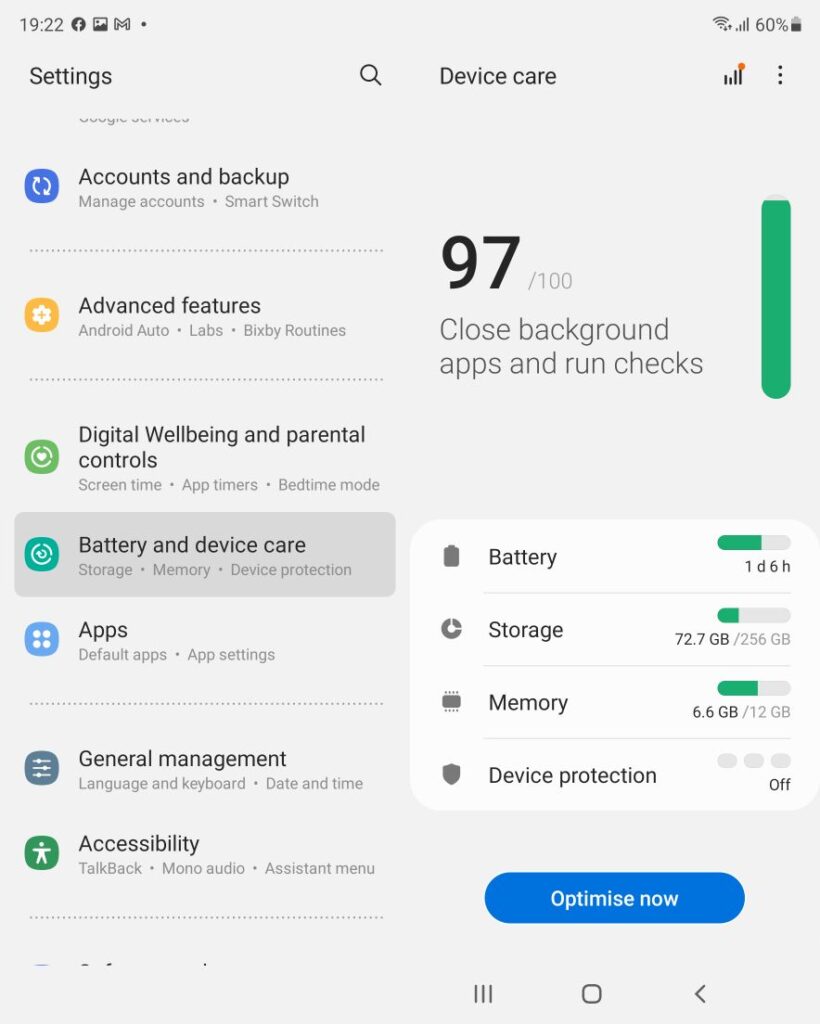
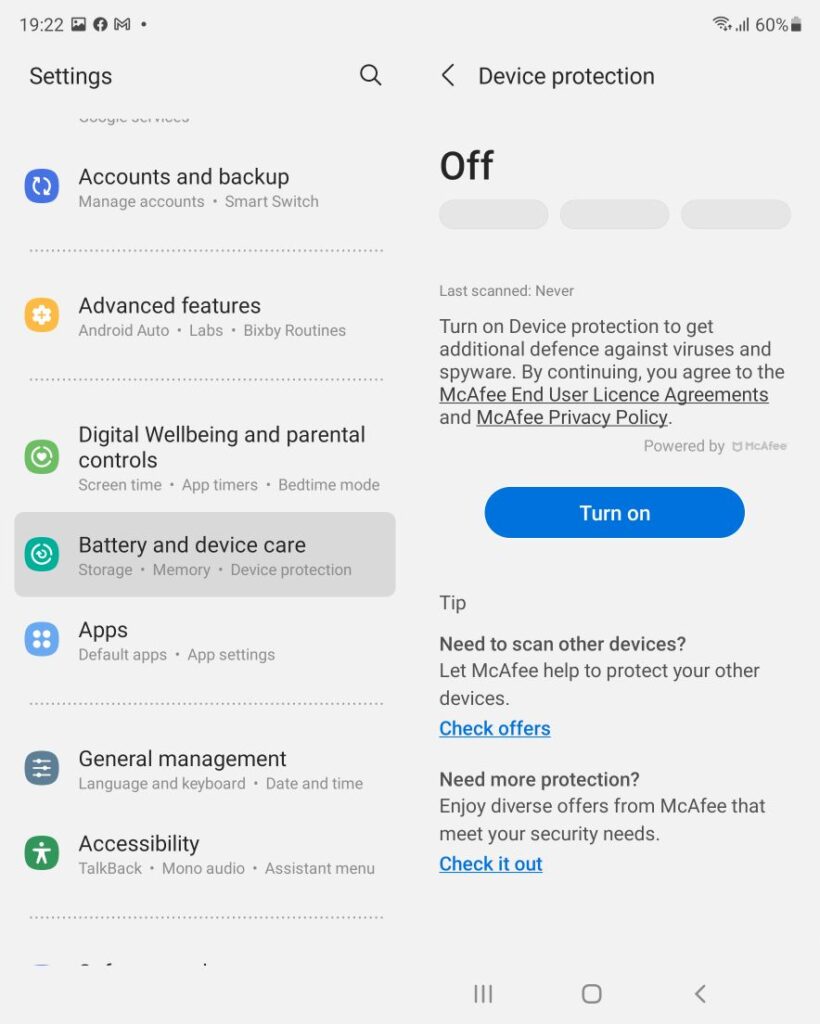
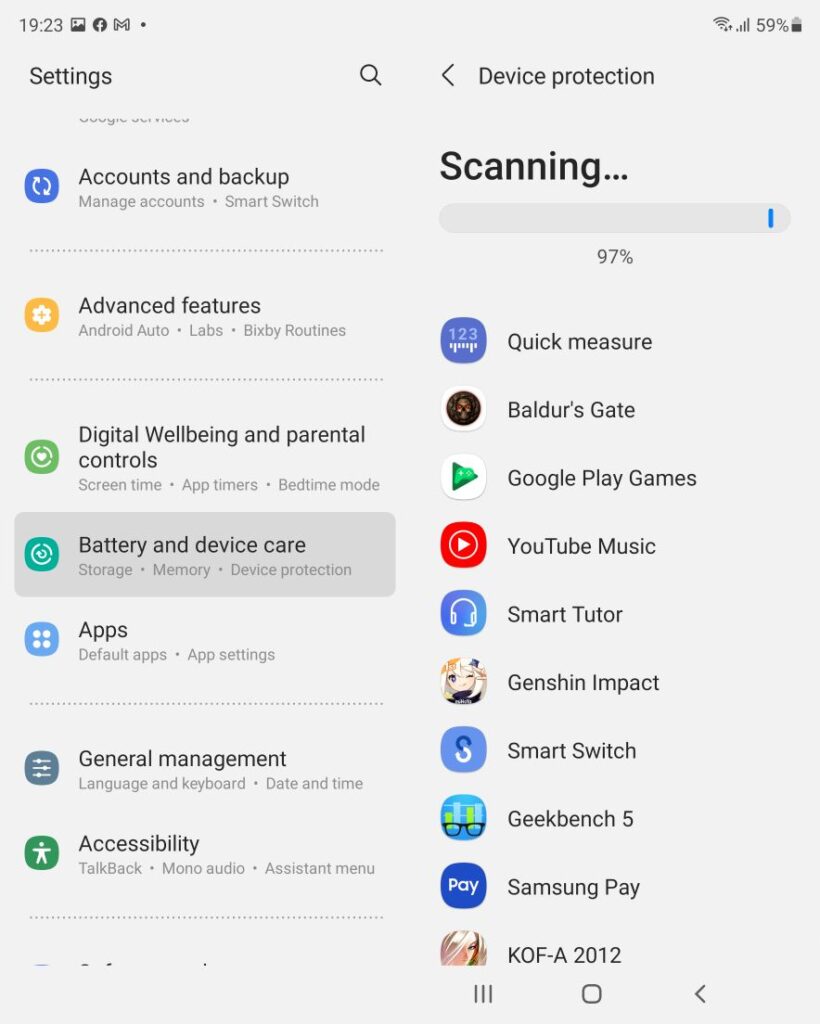
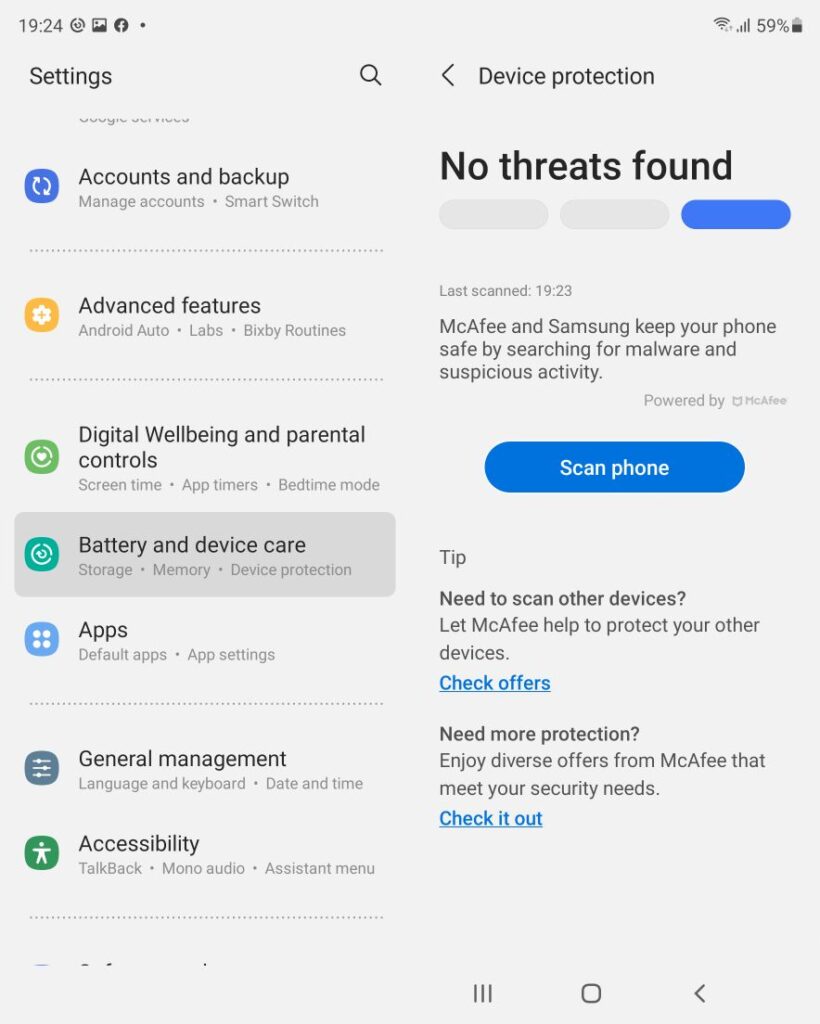
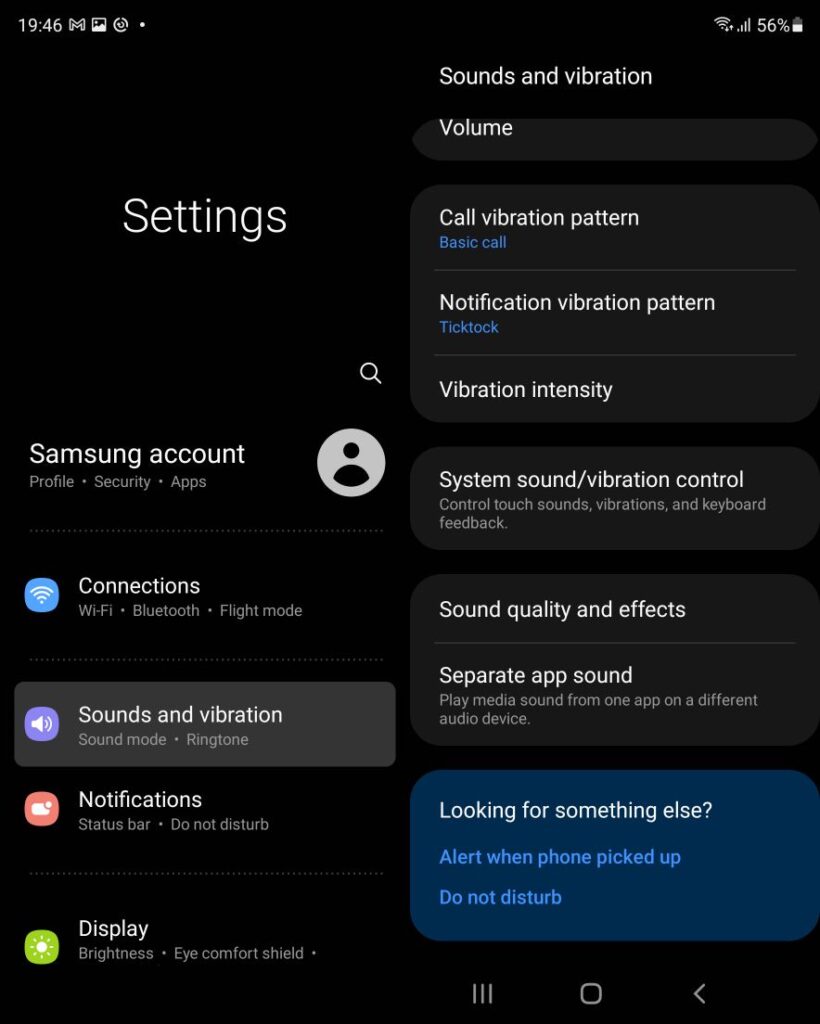
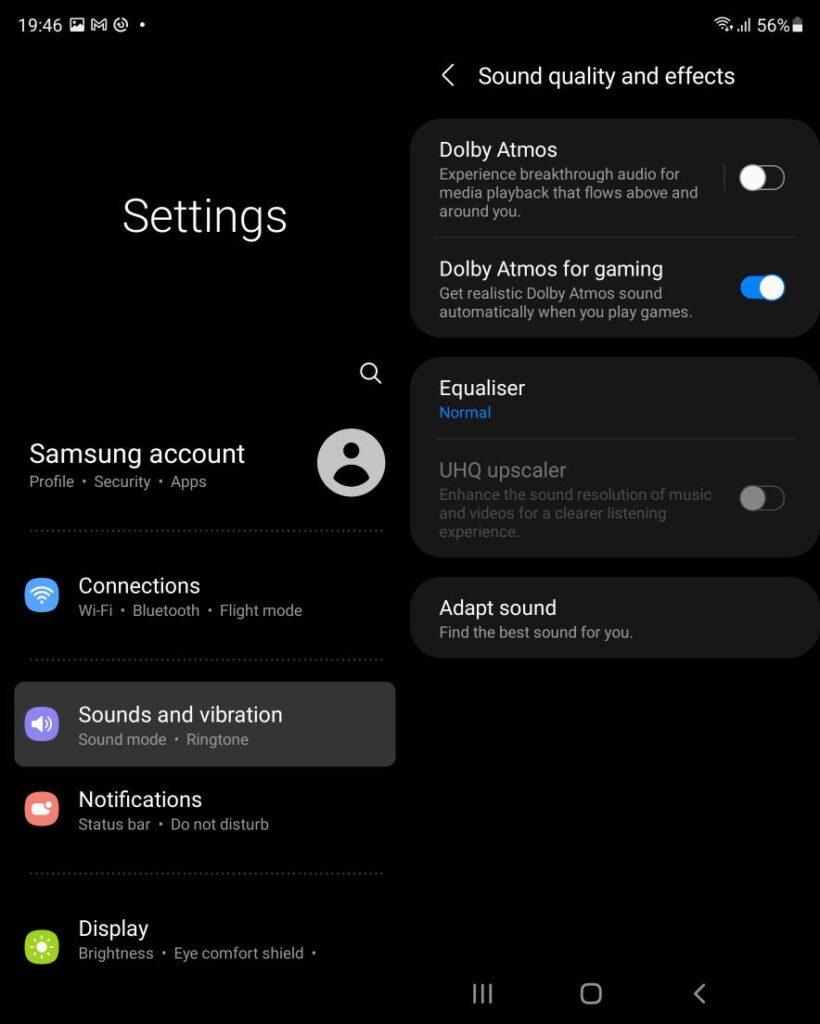
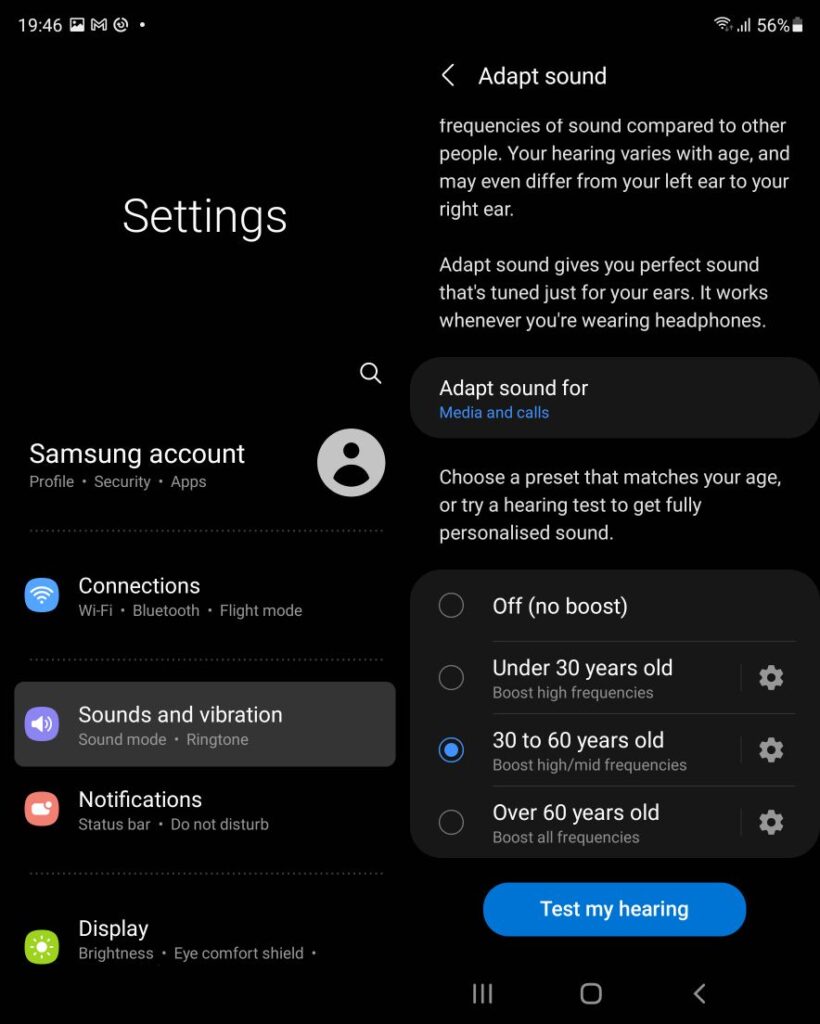
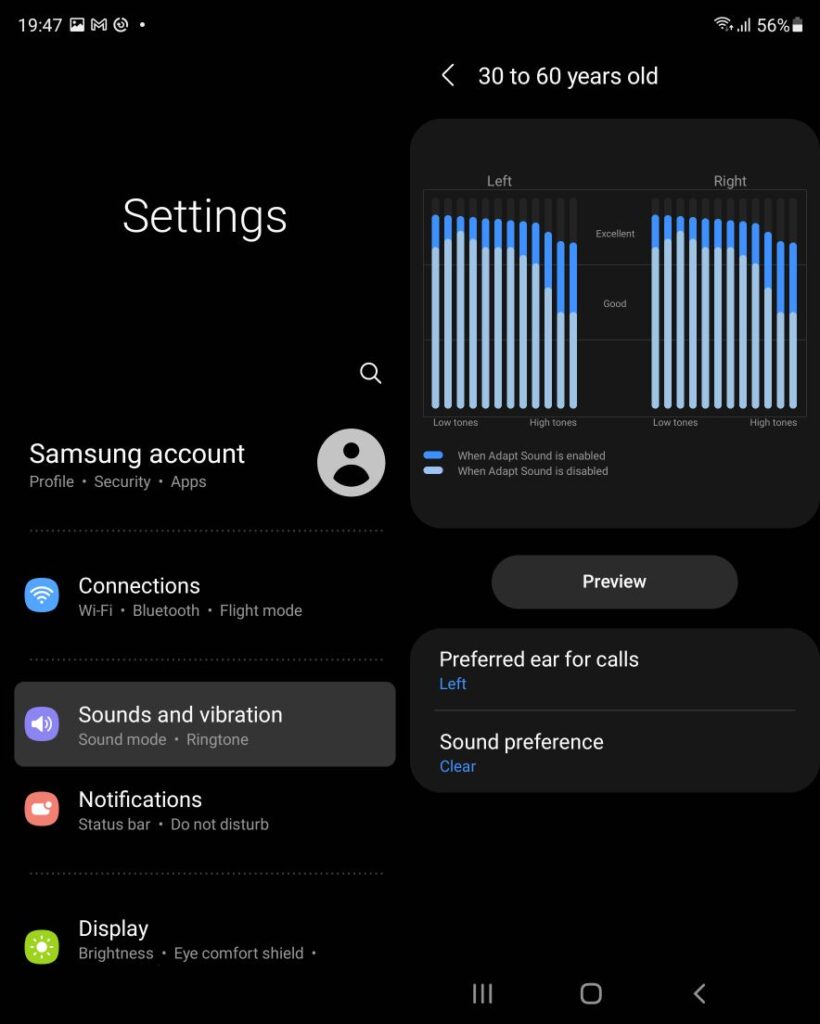
0 Comments