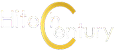Asus ProArt MD300 Review – Cool Content Creator Mouse for Professionals
When it comes to mouse design, most manufacturers in the market churn out a slew of offerings oriented towards gamers or desk jockeys but this latest offering from Asus is arguably the first time that anyone has created a mouse specifically oriented towards content creators but is it worth a go? Here’s our Asus ProArt MD300 review where we put it through its paces.
ASUS ProArt MD300 Review – Design and Set Up
Table of Contents
Launched alongside a range of ASUS ProArt laptops such as the recently reviewed ProArt StudioBook 16 OLED H5600QR and ProArt StudioBook Pro X W730G that are intended for content creators, the ASUS ProArt MD300 mouse is unlike more conventional offerings in the market as it’s primarily intended to offer access to their ASUSDial shortcut interface which, by extension, makes it ideally suited for content creators who work with the more popular apps from the Adobe suite.

For the uninitiated, the ASUS Dial is a software overlay of sorts that was initially launched with the ASUS ProArt range of notebooks and which required users to either access it via a physical dial in the laptop or via a specifically designed touchpad in selected ProArt models.
WIth the ASUS Dial, users get access to the usual slew of system shortcuts to handle volume, screen brightness and the like in a dial-style interface, hence the name, but its main focus is to access customisable shortcuts for selected Adobe suite apps.
As you’d likely surmise, the ASUS Dial thus far is unavailable on non-ASUS ProArt laptops which is where the MD300 mouse comes into the picture as you’re able to use it, and by extension gain access to the ASUS Dial even on a non-ASUS branded laptop.

In essence, the ASUS ProArt MD300 mouse is a niche offering that’s primarily intended for those who work heavily with Adobe Photoshop, After Effects, Lightroom Classic and Premiere Pro though it’s, of course, also a dab hand as a workhorse for general computing tasks short of serious gaming.
In terms of design, it looks somewhat like a gaming mouse though it lacks any form of frippery or any RGB lighting with the whole chassis being made of a matte black fingerprint-resistant plastic.
The top of the mouse has a fairly conventional control layout that consists of a left and right mouse button, a clickable scroll wheel and a middle button inset just behind the wheel though it has a very unconventional asymmetrical silhouette that gently slopes down and to the right, leaving the right side at a lower angle than the left.
Of note here is that ASUS has kitted out both the left and right mouse buttons with high-quality Omron switches that are rated for over 50-million clicks. They’re also replaceable too in the unlikely event you manage to wear them out.
The right side of our ASUS ProArt MD300 review sample is otherwise bare but the left is densely packed with a slew of controls within easy thumb’s reach. On that note, the mouse has the welcome addition of a thumb rest that allows you to comfortably rest your digit when it’s not clicking away at something.

Located just about the thumb rest is a side scroll wheel with a clickable button inset in the centre that allows access to the ASUS Dial interface. Emplaced just next to it is a built-in horizontally oriented clickable dial that also functions similar to a scroll wheel though it’s also customisable much like the other mouse buttons. In total, you have six assignable buttons available on the ASUS ProArt MD300 for either mouse or keyboard shortcuts.
The underside of the mouse has a trio of PTFE coated feet to ensure a smooth glide, a slider that allows you to turn it off or to set it to connect to a device via Bluetooth or the 2.4GHz dongle as well as a mouse sensitivity button that lets you select from 3 broad settings up to 4,200dpi. Inset at the base of the mouse is a recessed bay to store a 2.4GHz USB-A dongle. A laser sensor on the underside allows you for a polling rate up to 1,000Hz and up to the aforementioned 4,200dpi.

In terms of overall build quality, our ASUS ProArt MD300 review sample is fairly well built without any creaking or flimsiness associated with cheaper hardware. Every button and dial feels reassuringly solid and ASUS hasn’t skimped on quality here with the use of neodymium magnets to securely hold the underside dongle bay shut rather than simply using a simpler (and cheaper) plastic tab as another manufacturer would.
In addition to the mouse, ASUS also sells an accompanying ProArt PS201 Mouse Pad that has the dimensions of a thick sheet of A4 paper with a textured mousing surface coated with an antibacterial compound and a rubbery, grippy silicon underside that also doubles as a grey card to calibrate a camera’s white balance and exposure.
The mouse pad itself also has a set of magnets in its upper left and upper right corner to hold metallic objects in place and it also ships with a strip of faux leather to store it in a rolled up fashion. While it’s certainly well built and portable, it doesn’t seem to offer much beyond what a conventional mouse pad would be able to offer.
ASUS ProArt MD300 Review – Setup and Performance
Our ASUS ProArt MD300 review sample was able to pair up with a non-ASUS branded laptop almost instantly by simply plugging in the 2.4GHz dongle into a USB-A port and it was also able to recognise and pair up via Bluetooth. In this fashion, it’s pretty much a standard mouse with extra buttons albeit a comfy one on account of the thumb rest.
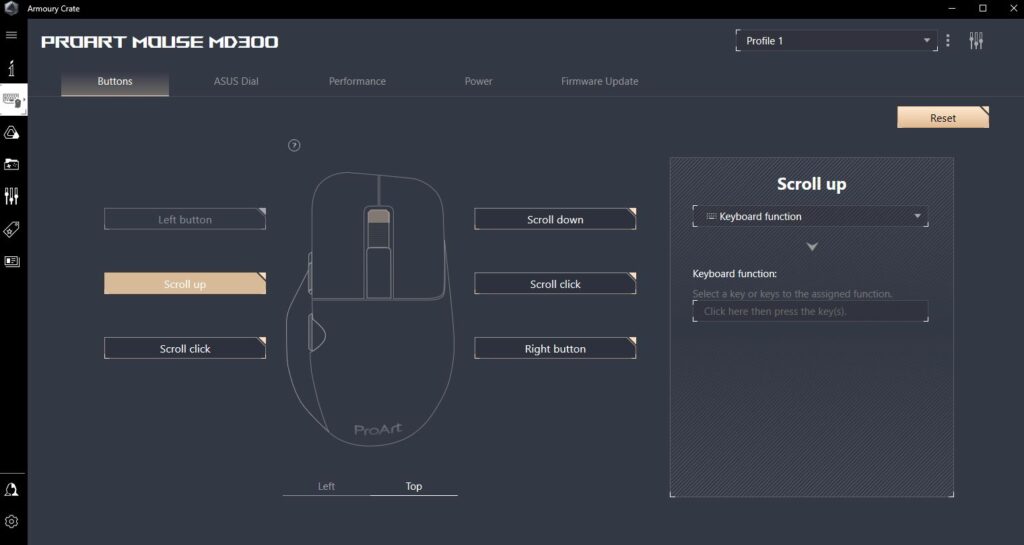
Where it shows its full potential though is when you install the ASUS Armoury app on your PC. Unfortunately, it’s not available for MacOS so if you’re using a MacBook, you’re out of luck and are relegated to using the ProArt MD300 as a conventional mouse.
Once you get the ASUS Armoury Crate app installed, you’re able to assign keyboard macros, mouse button shortcuts and Adobe app specific functions to the ProArt MD300 mouse. In total, our ASUS ProArt MD300 review sample has up to six assignable buttons.
By default, simply pressing the left scroll wheel summons up the ASUS Dial for use and you’re able to precisely use the wheel itself to dial values up or down. In lieu of the officially supported Adobe apps, you can assign it for basic controls like screen brightness and volume or scroll through web pages, documents and the like.
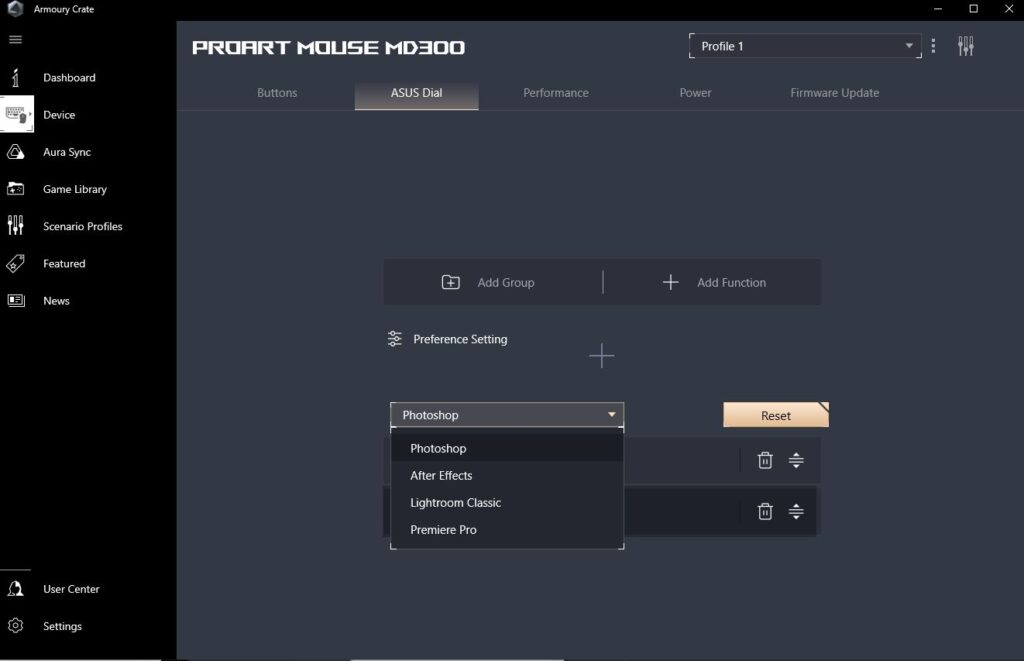
Assuming you have Adobe Photoshop, After Effects, Lightroom Classic and Premiere Pro installed, you’re able to take advantage of the mouse with its left and top scroll wheels and side scroll wheel to its full potential. With a trial of Adobe Premiere Pro, I was able to assign timeline zoom, audio track height, move forward and backward 30 frames and also adjust the time axis with the ASUS Dial.
The key advantage here is that the ASUS Dial is instantly accessible by simply pressing the left scroll wheel button which does help to shave a few seconds off your workflow. It requires a bit of a learning curve but does save time when editing videos.
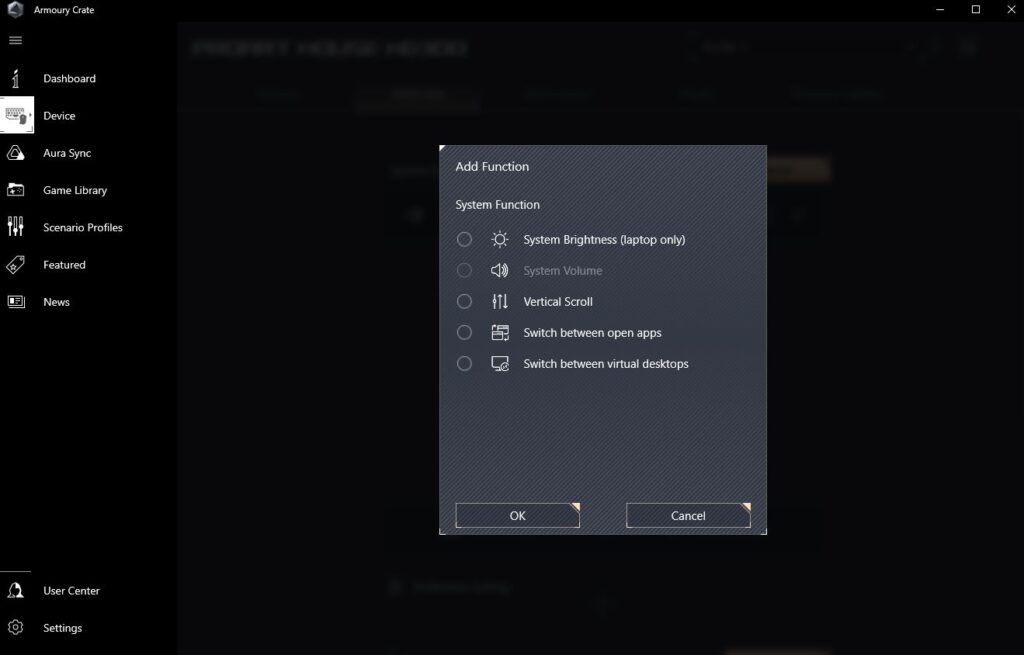
When subjected to several weeks of testing, our ASUS ProArt MD300 review sample proved to be a capable mouse for general purpose duties though the nature of its design means that it’s only intended for use with right-handed users while the limitation of its ASUS Dial software means that it’s currently only usable with the aforementioned four Adobe apps. If you happen to fulfil these requirements and fall within this niche demographic, the ProArt MD300 works like a charm.

Outside of enhanced controls to these four specific Adobe apps, our ASUS ProArt MD300 review sample performed in a competent, if unremarkable fashion for general computing tasks with the scroll wheels and ASUS Dial allowing for one-handed immediate access to volume, screen brightness and a few other system settings. On the bright side, its ergonomic design meant that even after several hours of use, there wasn’t the characteristic wrist pain from heavy RSI.
Should you buy the ASUS ProArt MD300 mouse?
Those who wish to gain access to ASUS Dial functionality but don’t own an ASUS ProArt laptop will appreciate what the ProArt MD300 mouse has to offer.

While it’s admittedly a niche product, in its chosen role, it shines with excellent build quality and functionality while offering optimised controls for selected Adobe apps.

Specifications
Price RM499
Buttons 6 programmable buttons
Resolution 4,200dpi
Connectivity 2.4GHz RF dongle (1000Hz reporting rate), Bluetooth (133Hz reporting rate)
|OS Windows 10
Battery 800mAh (1 minute charge= 3 hours heavy use or 8 hours light use)
Size/Weight 118 x 72 x 42mm / 109g
ASUS ProArt MD300 review sample courtesy of ASUS Malaysia. For more details please visit https://www.ASUS.com/Accessories/Mice-and-Mouse-Pads/ProArt/ProArt-Mouse-MD300/
ASUS ProArt MD300 Mouse
-
Performance
-
Portability
-
Battery Life
-
Value
ASUS ProArt MD300 Mouse
The ASUS ProArt MD300 mouse is an interesting implementation of a work-oriented mouse designed primarily for content creators and offers access to the ASUS Dial for non-ASUS ProArt devices. Unfortunately, it lacks interactivity with many other apps beyond a select few Adobe suite apps which limits its versatility but if you’re keen to gain access to the ASUS Dial and are looking for a laptop for work or Adobe suite oriented tasks, it’s worth a look.
Pros
Ergonomic design with comfy thumb rest
Highly customisable buttons
Offers ASUS Dial interactivity with non-ASUS ProArt laptops
Cons
Not compatible with many content creator apps
Needs Armoury Crate app to customise buttons