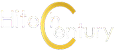Flaw Detection on the Galaxy Note9 explained
We’ve been field testing the Samsung Galaxy Note9 and it has a wealth of features for almost every aspect of its design. The rear dual camera has optical image stabilisation on both 12-MP cameras for judder free shots, their Dual Pixel tech that mechanically changes apertures on the fly automatically from f/1.5 to f/2.4 and 2x optical zoom too. It’s a potent camphone indeed but powerful hardware alone does not maketh a flagship phone – the Galaxy Note9 has a particularly handy feature that we’ve discovered that minimises bungles when you take pictures via what it calls Flaw Detection. It’s an optional mode that you can enable in camera settings but which ought to prudently remain on as it’s immensely helpful.
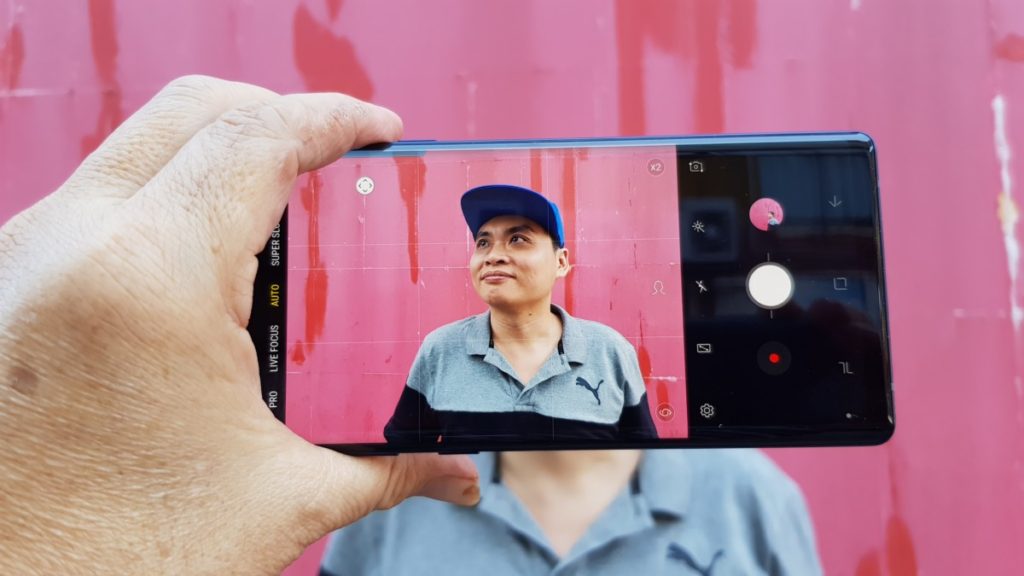
Flaw Detection keeps an eye on your shots like a coach of sorts. If your subject blinks their eyes, if the lens is smudged, if there’s too much backlighting to a subject or if the image is too blur, the Galaxy Note9 pops up a little prompt on camera to tell you to try to take the shot again lest you miss the moment.
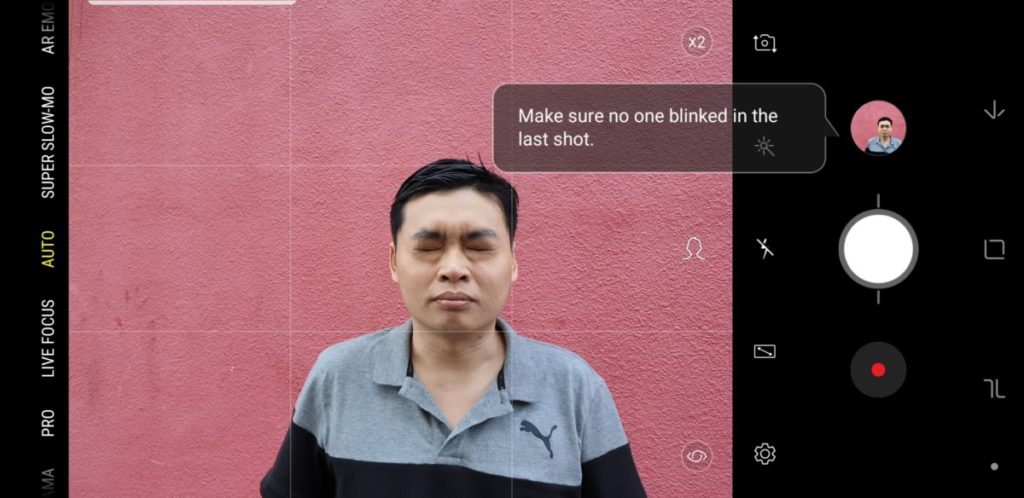
The Galaxy Note9 is also able to helpfully point out if the subject in a shot is blurred out through some mishap or another and will helpfully prompt you to reattempt the shot again.
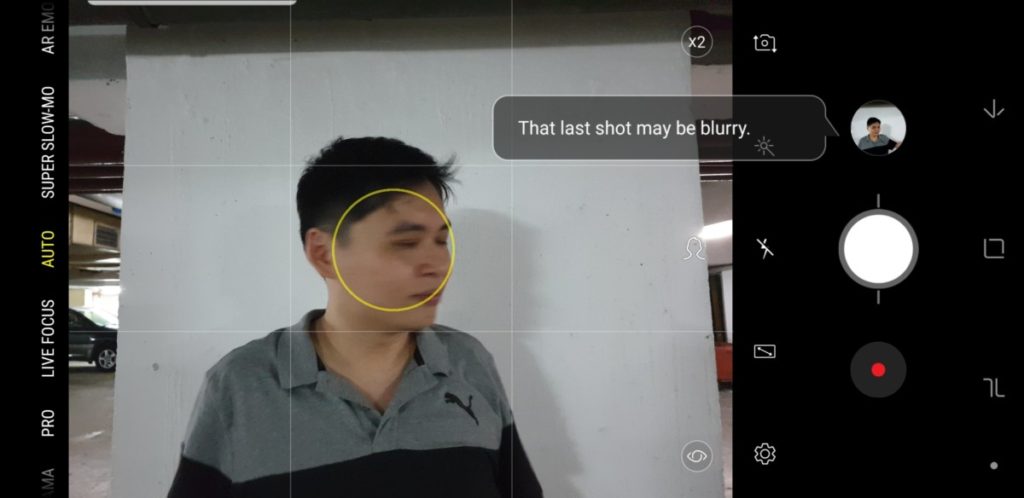
Flaw Detection mode is also able to help out if the shots you’re taking are backlit or your lens is smudged too so you can take pleasing shots with a minimum of error.

The Galaxy Note9’s Flaw Detection mode is a handy addition, especially for novice photographers and allows everyone to take full advantage of the Note9’s powerful cameras to serve up shareworthy shots.While it’s on by default, you can, in the unlikely event that you need to, disable it in the settings by going turning on your Note 9 camera, clicking on the little Gear icon to go into settings and then sliding the Flaw Detection toggle off. Stay tuned as we uncover more interesting on the Galaxy Note9 as we put it through its paces.